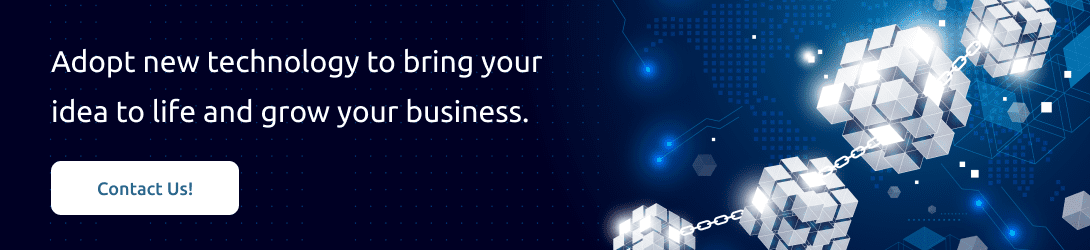What is Metamask?
One of the initial examples of a crypto wallet is Metamask. It was created in 2016 by Consensys and is currently the most popular cryptocurrency wallet globally. Nearly 30 million active users trust Metamask every month, proving its popularity. To establish the first point of connection with the crypto or NFT ecosystem, new and experienced cryptocurrency users are looking for best practices for setting up their Metamask crypto wallet.
With the help of a browser extension or a mobile app, you can connect with the Ethereum blockchain using the free cryptocurrency wallet Metamask. The wallet functions more or less like a traditional wallet that you would use to carry cash. Software wallets known as “crypto wallets” assist with the buying, selling, and trading of digital assets like cryptocurrencies and NFTs.
How to Work Metamask?
A Metamask wallet setup guide should focus on how it works because it is its most crucial aspect. Actually, you may use Metamask’s functionality to obtain the exact information you need to support your decision to use it as your cryptocurrency wallet. MetaMask operates using smart contracts running on a particular node known as Infura. This is not entirely accurate. MetaMask is a web3 wallet that can connect to various Ethereum nodes. Infura is a popular infrastructure provider that offers Ethereum nodes as a service, and MetaMask uses Infura as its default node provider. However, MetaMask is not tied exclusively to Infura and users can switch to different Ethereum nodes if they want.
You may buy and trade ETH, the native coin of the Ethereum blockchain, as well as store cryptocurrencies using Metamask. Peer-to-peer crypto exchanges can be executed directly within the wallet by users without the need for an intermediary.
An important component of Metamask’s operation is its compatibility. Users are curious about the Metamask crypto wallet setup processes to make use of its capabilities for interacting with various dApps across numerous EVM-compatible chains. As a result, connecting your Metamask wallet to the BNB Smart Chain and the huge dApps ecosystem will never be a problem.
Setup Methods for the Metamask Wallet:
Beginners in the blockchain and cryptocurrency industries may find it difficult to follow any instructions for setting up a Metamask wallet. However, setting up a Metamask wallet is a simple process that only involves a few easy steps. Here are some crucial actions you must take in order to set up your own Metamask cryptocurrency wallet.
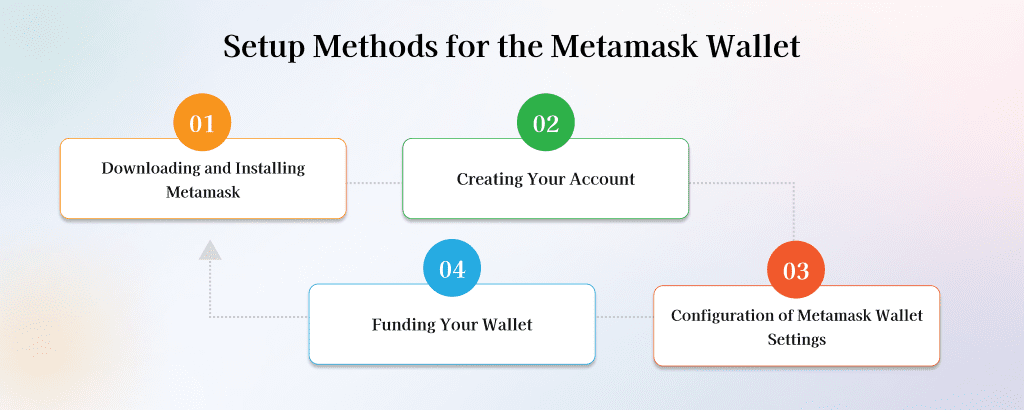
Step 1: Downloading and Installing Metamask
Visit the Metamask official website first to complete the wallet setup process. You may be able to use it to locate the key information needed to download the wallet. A list of browsers that work with the Metamask plugin may also be found.
Why deploy Metamask on a computer or laptop when you can use a mobile device instead? Accessing or storing NFTs via a mobile interface may create some difficulties due to the lack of support from various projects. You can go to the following step after downloading and installing the Metamask browser plugin.
Step 2: Creating Your Account
After downloading and installing the browser extension, you will find the initial options screen of the Metamask wallet. The selection page, which depends on how you want to configure your Metamask wallet, offers two options. Included in the two choices are,
-
- Create a Wallet
-
- Import Wallet
Both of these options are made with various user types in mind, namely novice and seasoned crypto wallet users. You can choose the “Create a Wallet” option if you’re making your first cryptocurrency wallet. Alternatively, users of current cryptocurrency wallets can switch to the Metamask wallet by selecting the “Import Wallet” option.
-
- Create your Wallet for the First Time:
The “Create a Wallet” option must be chosen once the Metamask wallet has been downloaded and installed. Beginners can access crypto and NFT assets to their advantage by taking advantage of the straightforward installation and setup process of the Metamask wallet. The application will ask you to use data if you choose the option to create a new wallet.
The setup process would then quick you to create a password for your Metamask wallet login in the following phase. For signing into your crypto wallet account through a browser extension or a mobile app, the login password is a crucial necessity.
-
- Seed Phrase:
Your secret recovery phrase, also known as a seed phrase, would be the next step after selecting a password. If you lose access to your wallet and cryptocurrency assets on any platform, Metamask will generate a random string of words that may help. You must validate the seed phrase by typing it into the required field on the app. Once the seed phrase has been verified, users are brought to the Metamask wallet’s home page.
You must be careful to protect the security of your seed phrase when creating the Metamask wallet. The seed phrase could be recorded on paper or a notepad, for instance, and kept in a safe place. To assist them in encrypting their password and seed phrase for their wallet, users can also choose a password manager.
-
- Importing an Existing Wallet:
Your assets can be imported into your Metamask wallet if you were previously using another cryptocurrency wallet. Because you are already familiar with crypto wallets, you can set up a Metamask wallet in these situations with minimal difficulty. You must pick “Import Wallet” on the initial selection screen that appears after installation.
When users pick the “Import Wallet” option, a prompt asking for their wallet’s private key or seed phrase will appear. Users had the option to upload a JSON file containing a snapshot of their wallet data. If one of these inputs is available for the import procedure, you can easily import your current wallet to Metamask.
Step 3: Configuration of Metamask Wallet Settings
As a beginner, you should pay close attention to the settings of the Metamask wallet because doing so will make using the wallet trouble-free. In the upper right corner of the website, close to the Ethereum Mainnet, users can access the Metamask general settings by clicking on their account photo. The basic settings tab allows you to set the account name, contact list, and notification preferences.
The Ethereum address associated with your Metamask wallet is a random collection of characters, much like a bank account number. The address can be used to communicate with the Ethereum blockchain and any related applications. Through Ethereum block explorers, all Ethereum addresses are searchable and available to the general public.
The ETH address’s accessibility does not, however, provide random users access to control. Using your seed phrase and login credentials for your Metamask wallet, you are the only person who can access the wallet and manage your assets.
Step 4: Funding Your Wallet
The process of setting up your Metamask wallet may appear to be finished after the user settings and access credentials are in place. However, the Metamask wallet setup procedure would also concentrate on adding money to the wallet.
Similar to how you need money in your wallet to use your preferred goods and services in the real world, you also need money in your Metamask crypto wallet to use the cryptocurrency ecosystem. You can use a cryptocurrency exchange or the Wyre default payment interface to add tokens to your Metamask wallet. On the main wallet page, users must click the “Add Token” button and then enter the token they wish to import.
Final Thoughts:
The final overview of the manual on how to set up a Metamask wallet indicates that using the best practices could simplify your work. As their preferred cryptocurrency wallet, beginners are leaning towards Metamask. It’s the perfect option for introducing them to the ecosystem of cryptocurrencies, NFTs, and decentralized applications.
Rain Infotech Private Limited provide the best Blockchain development service with the help of an expert developer. We offer a small and global Enterprise. If you want to develop a decentralized structure for your business. Contact us directly!!